Frequently Asked Question
The Braille and Ink Settings window (TSS 4 and 5).
Last Updated 9 years ago
Braille and Ink Settings can be found in the Formatter Settings (Add-Ins -> Tiger -> Formatter Settings -> Braille and Ink Settings).
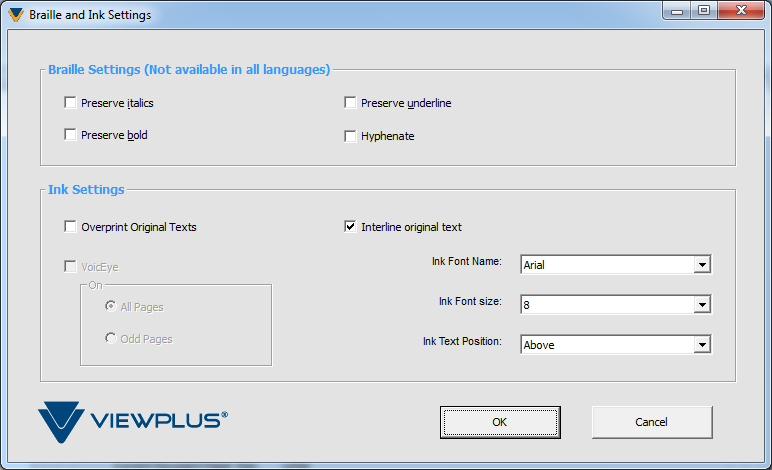
Braille Settings
For more information on VoicEye, please click here to visit the VoicEye page on our website.
Braille Settings
- Preserve Italics: Inserts emphasis marks for italicized text into the Braille document according to the rules of the selected language.
- Preserve Bold: Inserts emphasis marks for bold text into the Braille document according to the rules of the selected language.
- Preserve Underline: inserts emphasis marks for underlined text into the Braille document according to the rules of the selected language.
- Hyphenate: Allows hyphenation of Braille text according to the rules of the selected language.
- Overprint Original Texts: Will cause the document, if printed to an ink print capable ViewPlus embosser, to ink print the ASCII representations of each Braille character on top of the Braille. Checking this option will uncheck and disable the Interline Original Text option.
- Interline Original Text: If printed to an ink print capable ViewPlus embosser, allows the original text to be printed accompanying each line of embossed Braille. The user may choose the font, size, and positioning of interline text.
For more information on VoicEye, please click here to visit the VoicEye page on our website.