Frequently Asked Question
The Language Settings window (TSS 4 and 5).
Last Updated 9 years ago
Language Settings can be found in the Formatter Settings (Add-Ins -> Tiger -> Formatter Settings -> Language Settings).
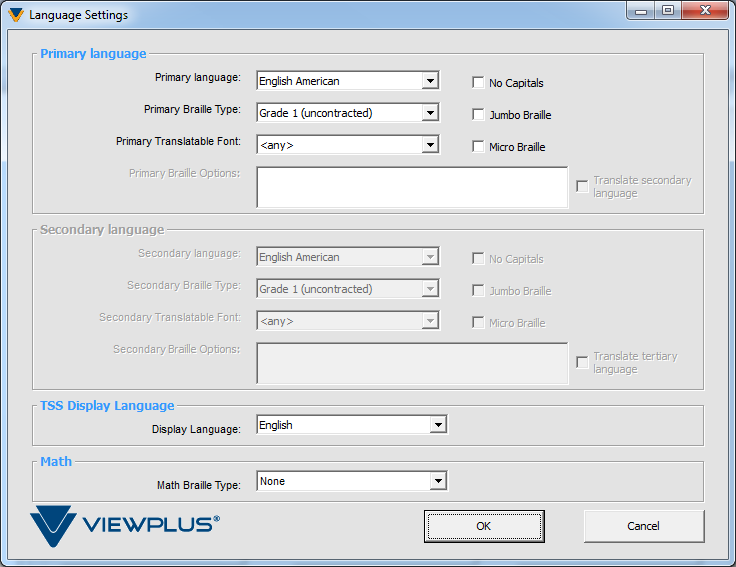
Primary Language: Sets your Braille language.
Primary Braille Type: Sets your Braille type.
Primary Translatable Font: These options allow a document to be translated into up to three different types of Braille or Braille languages in one translation by translating certain fonts into corresponding Braille types.
No Capitals: When checked, no capital letter indicators will be inserted.
Jumbo Braille: When checked, Braille characters will be larger at font size 43 instead of 29.
Micro Braille: When checked, Braille characters will be smaller at font size 23 instead of 29.
TSS Display Language: Sets your UI display language.
Math Braille Type: Allows the user to select the math Braille code to be used for translation of math objects. All available options appear in a combo box. NOTE: To use the math capabilities of TSS, MathType 5.0 or higher is required. MathType is available from Design Science.
Primary Language: Sets your Braille language.
Primary Braille Type: Sets your Braille type.
Primary Translatable Font: These options allow a document to be translated into up to three different types of Braille or Braille languages in one translation by translating certain fonts into corresponding Braille types.
No Capitals: When checked, no capital letter indicators will be inserted.
Jumbo Braille: When checked, Braille characters will be larger at font size 43 instead of 29.
Micro Braille: When checked, Braille characters will be smaller at font size 23 instead of 29.
TSS Display Language: Sets your UI display language.
Math Braille Type: Allows the user to select the math Braille code to be used for translation of math objects. All available options appear in a combo box. NOTE: To use the math capabilities of TSS, MathType 5.0 or higher is required. MathType is available from Design Science.