Frequently Asked Question
Using Tiger Profiles.
Last Updated 10 years ago
Tiger Profiles allow you to save your current settings to be able to quickly and easily switch between configurations or shared with other users.
To view your Tiger Profiles go to Add-Ins -> Tiger -> Formatter Settings. Your current Tiger Profile is displayed in the drop down menu in the top right corner of the Formatter Settings window.
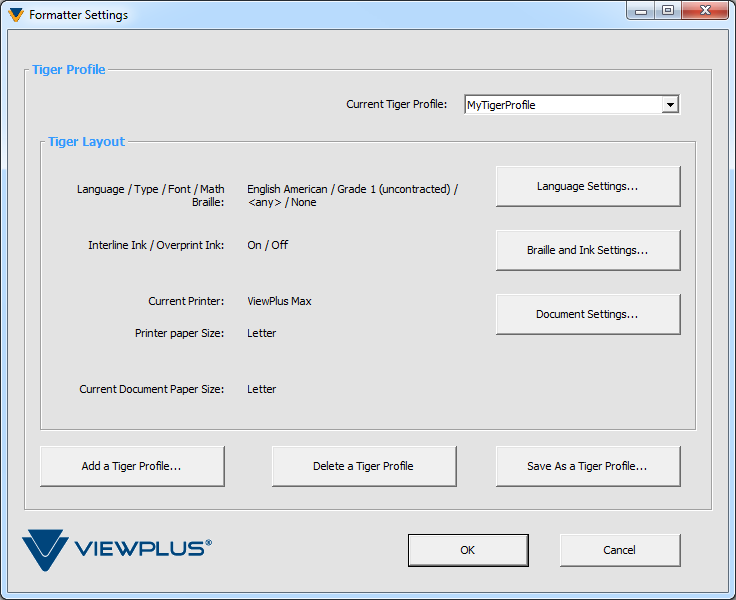
To create or modify a Tiger Profile: Click Save As a Tiger Profile. This option will save your current Formatter settings. You will be prompted to name your Tiger Profile. If a profile with the same name already exists, the existing Tiger Profile's settings will be overwritten.
Tiger profiles are saved to: *Drive*:\Users\*User*\AppData\Roaming\ViewPlus\TSS Profiles\WORD.
To load a Tiger Profile: Click Add a Tiger Profile. A file browser will open and you will be prompted to select a Tiger Profile.
To delete a Tiger Profile: Select the Tiger Profile you wish to delete in the drop down menu in the top right corner of the Formatter Settings window and click Delete a Tiger Profile.
To view your Tiger Profiles go to Add-Ins -> Tiger -> Formatter Settings. Your current Tiger Profile is displayed in the drop down menu in the top right corner of the Formatter Settings window.
To create or modify a Tiger Profile: Click Save As a Tiger Profile. This option will save your current Formatter settings. You will be prompted to name your Tiger Profile. If a profile with the same name already exists, the existing Tiger Profile's settings will be overwritten.
Tiger profiles are saved to: *Drive*:\Users\*User*\AppData\Roaming\ViewPlus\TSS Profiles\WORD.
To load a Tiger Profile: Click Add a Tiger Profile. A file browser will open and you will be prompted to select a Tiger Profile.
To delete a Tiger Profile: Select the Tiger Profile you wish to delete in the drop down menu in the top right corner of the Formatter Settings window and click Delete a Tiger Profile.