Frequently Asked Question
How do I view, amend, or reply to my support ticket?
Last Updated 10 years ago
In order to provide world-class support for all ViewPlus Products we have expanded the capabilities of our support ticket system. You can now access the support system as a guest or as a registered user. For one time support the ticket system can be used without registering an account. Alternatively, for users that like to keep and view their support history, registering a support account will unlock the full potential of the support system.
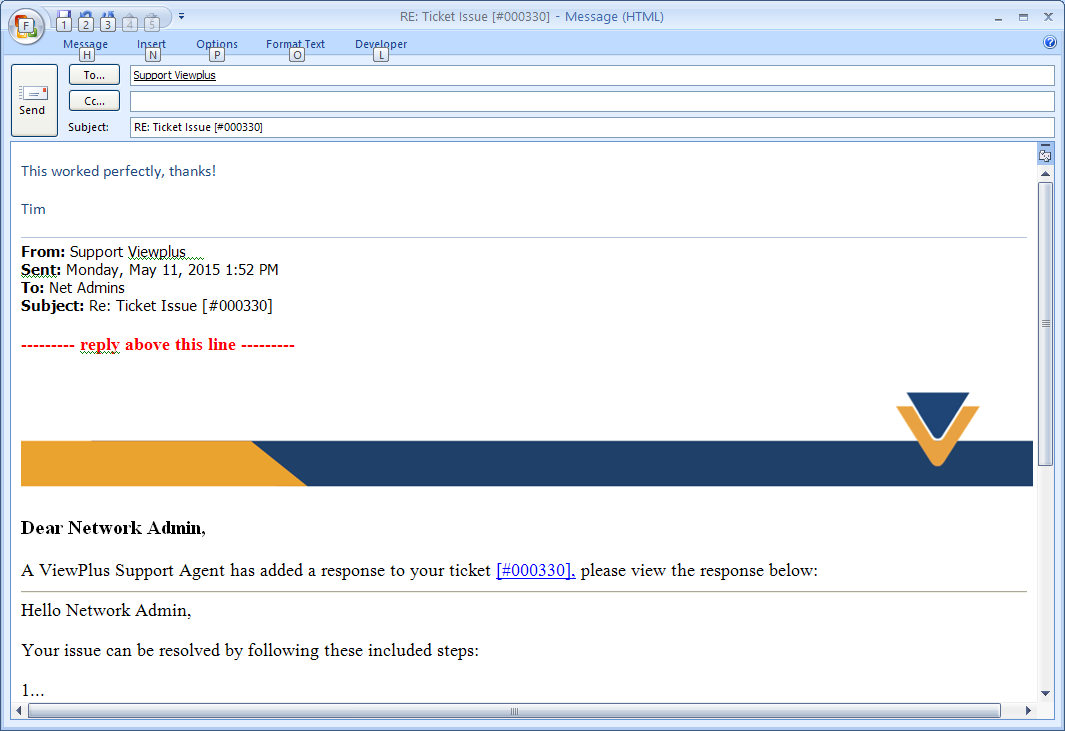
Register a Support Account
Registering a support account is easy:- Visit http://support.viewplus.com
- Click on Sign In in the upper right hand corner of the home page.
- Click on Create an account next to the Email or Username field, or click this link.
- Enter the required information and then click the Register button.
- You will receive an email with a link to confirm your account creation.
View a Support Ticket as a Registered User
To view and reply to tickets as a registered user you must first login using the information you registered the account with.- Visit http://support.viewplus.com and click on the Login link on the top right hand corner of the page.
- Login using your account credentials, if you have forgotten your password you may reset it by clicking Forgot My Password link.
- Once logged in click on the Tickets link at the top of the page to view all of your open and closed tickets.
- Click on the Ticket Number or the Ticket Subject to view, modify, or add a response to your ticket.
- Scroll down to the bottom of the page to view the history of your support ticket or to add anew reply.
Reply to a Support Ticket by Email
Replying to a support ticket by email is easy and functionally the same for both registered users and guests. Users will receive an email whenever there is a new reply to their support tickets. To add a reply to a support ticket over email simply reply to the automated message from the support system ensuring that all new text is included above the line.View a Support Ticket as a Guest
Once you have opened a support ticket with ViewPlus, as described in this FAQ, you will receive an email with all the credentials to access your ticket. To access your ticket you will need the email associated with the ticket and the ticket number.- Visit support.viewplus.com, or use the link supplied in your email, and then click on the Check Ticket Status link at the top of the page.
- Enter the email address associated with the ticket and the ticket number exactly as shown in the email then click on the Email Access Link button.
- You will then receive a secure access link, click on this link to view, edit, or reply to your support ticket. The secure link will be of this format: http://support.viewplus.com/view.php?auth=o*#####################*
- Scroll down to the bottom of the page to view Support replies to your ticket, reply to your own ticket, or attach a file.