Frequently Asked Question
How to add a TigerBox print queue to Windows
Last Updated 6 years ago
How to install a Tigerbox Printer in Windows
First install the correct driver software for your ViewPlus embosser, available here:
https://viewplus.com/download/
Restart the PC when prompted.
Open your Windows Add Printer wizard. Windows will search for printers and eventually you will be able to click The printer that I want isn't listed.

Click Add a printer using a TCP/IP address or hostname.
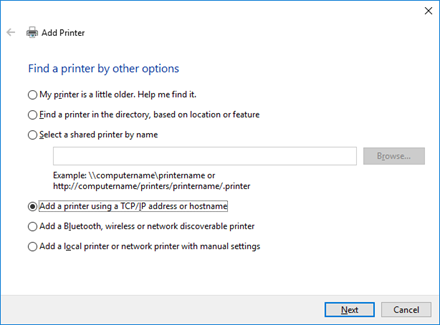
Click Next.
Enter the full hostname of your TigerBox, or its IP address in the local network. If the TigerBox gets an IP address through DHCP, and your network has DNS name server, we suggest using the hostname. If it is a small network without DNS, use the IP address.
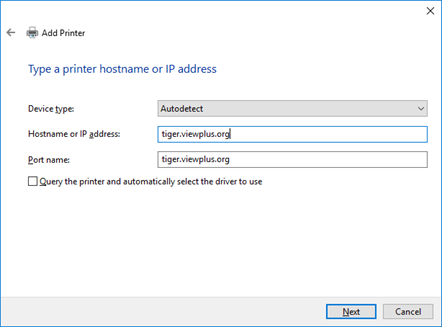
Click Next. Windows will start trying to detect the TCP/IP port. Eventually, it will fail, and say it could not find the device.
Select Standard and Generic Network Card, and click Next.
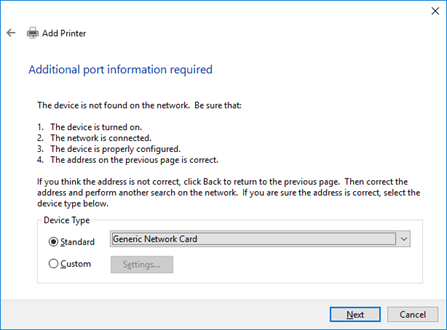
Click Next and choose your manufacturer and model.
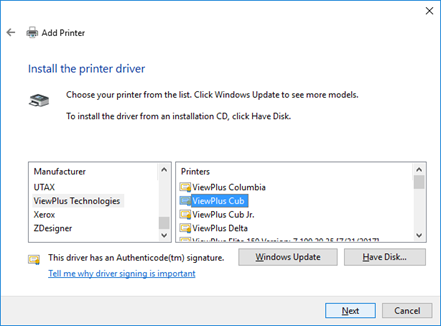
Select Do not share this printer and click Next.
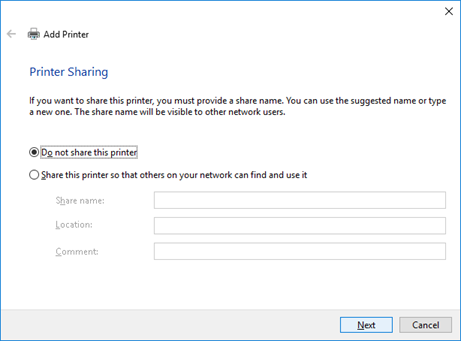
Click Finish.
You should now be able to print braille and graphics to the embosser just as if it was connected by USB.
First install the correct driver software for your ViewPlus embosser, available here:
https://viewplus.com/download/
Restart the PC when prompted.
Open your Windows Add Printer wizard. Windows will search for printers and eventually you will be able to click The printer that I want isn't listed.
Click Add a printer using a TCP/IP address or hostname.
Click Next.
Enter the full hostname of your TigerBox, or its IP address in the local network. If the TigerBox gets an IP address through DHCP, and your network has DNS name server, we suggest using the hostname. If it is a small network without DNS, use the IP address.
Click Next. Windows will start trying to detect the TCP/IP port. Eventually, it will fail, and say it could not find the device.
Select Standard and Generic Network Card, and click Next.
Click Next and choose your manufacturer and model.
Select Do not share this printer and click Next.
Click Finish.
You should now be able to print braille and graphics to the embosser just as if it was connected by USB.