Frequently Asked Question
How to I setup a print queue that always prints to file?
Last Updated 6 years ago
How to I setup a print queue that always prints to file?
You might be developing tactile graphics to be embossed at a later time, or another location.
First, install the embosser driver software for the embosser you will eventually be embossing your content on.
All ViewPlus embosser drivers are available for download here:
https://viewplus.com/viewplus-support/downloads/
After installing the driver software and restarting the machine, go to Devices and Printers.
Click Add Printer.
Click The Printer I want to add isn't listed.
Select Add a local or network printer with manual settings and click Next.
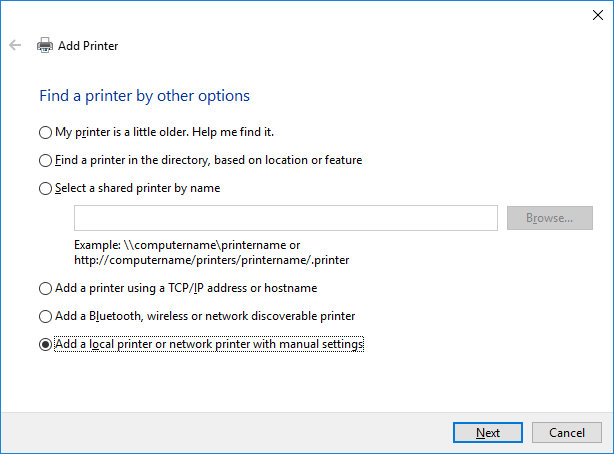
Select Use and existing port and select File for your port.
Click Next.
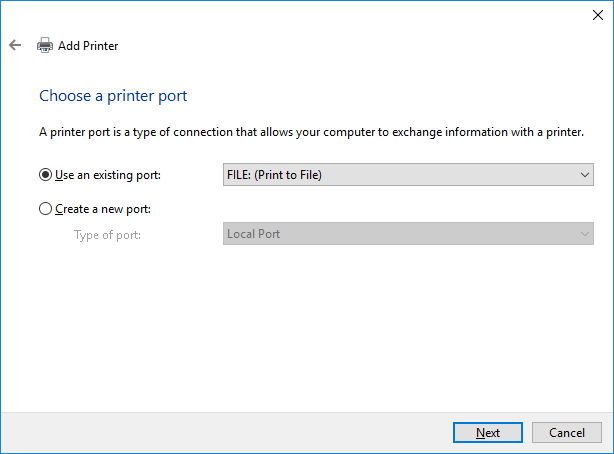
Select ViewPlusTechnologies in the list of manufacturers on the left, and the model on the right.
Click Next.
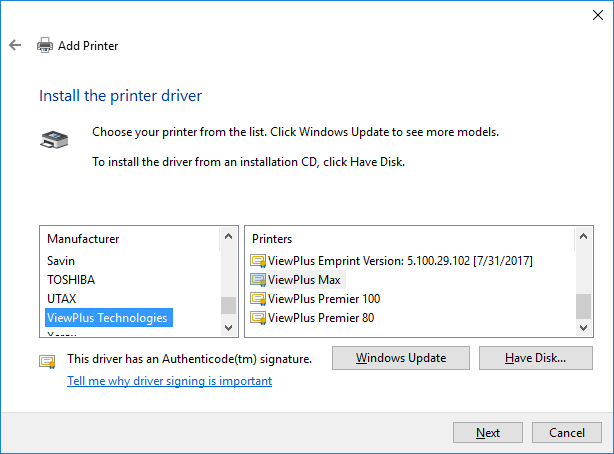
Select Use the existing driver and click Next.
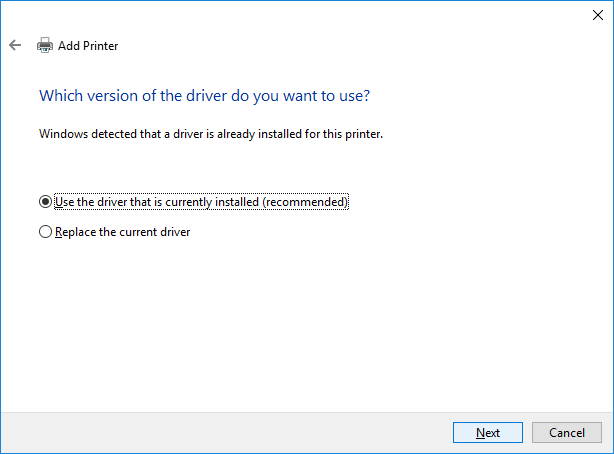
Give the printer object a name that is appropriate for the model and you might want to not here that choosing this printer will print to file.
Click Next.
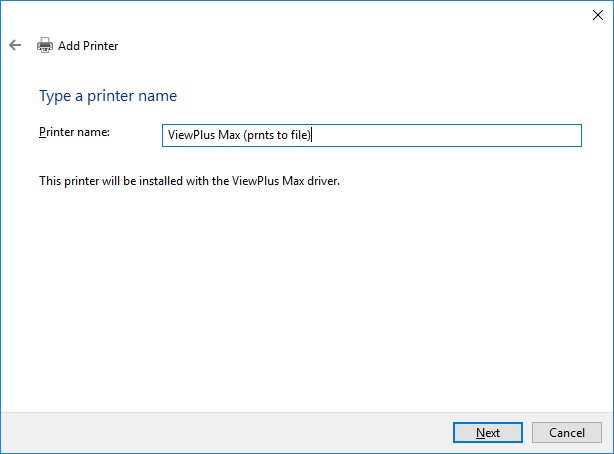
Sharing the printer is an option most people will not use. Click Next.
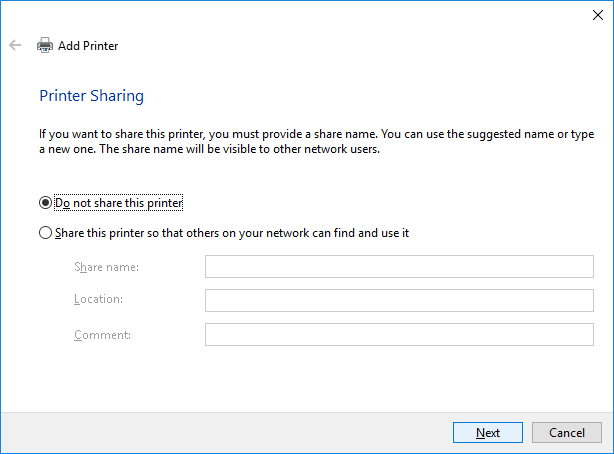
On the final screen, click Finish.
Whenever you choose to print to this printer object, you will be prompted to save a file.

Prn files can be opened and edited in Tiger Designer.
You might be developing tactile graphics to be embossed at a later time, or another location.
First, install the embosser driver software for the embosser you will eventually be embossing your content on.
All ViewPlus embosser drivers are available for download here:
https://viewplus.com/viewplus-support/downloads/
After installing the driver software and restarting the machine, go to Devices and Printers.
Click Add Printer.
Click The Printer I want to add isn't listed.
Select Add a local or network printer with manual settings and click Next.
Select Use and existing port and select File for your port.
Click Next.
Select ViewPlusTechnologies in the list of manufacturers on the left, and the model on the right.
Click Next.
Select Use the existing driver and click Next.
Give the printer object a name that is appropriate for the model and you might want to not here that choosing this printer will print to file.
Click Next.
Sharing the printer is an option most people will not use. Click Next.
On the final screen, click Finish.
Whenever you choose to print to this printer object, you will be prompted to save a file.
Prn files can be opened and edited in Tiger Designer.