Frequently Asked Question
What to Check if Margins are not as Expected
Last Updated 11 years ago
You have embossed your document and your margins are not what you expected.
Make sure that the paper size in Printing preferences matches the paper you are using, or is set to Automatic.
Go to Devices and Printers, right-click your ViewPlus embosser, select Printing preferences, and navigate to the Paper/Media tab.
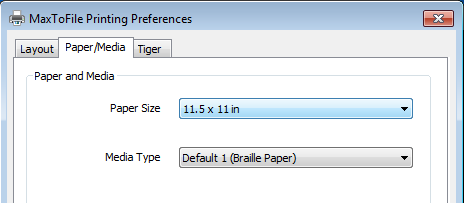
Make sure the paper size and margins are what you want in Formatter Settings.
Click Add-Ins, Tiger, Formatter Settings, Document Settings. These settings are applied when a document is being translated. Changing these settings after the document is translated will not affect the current document.
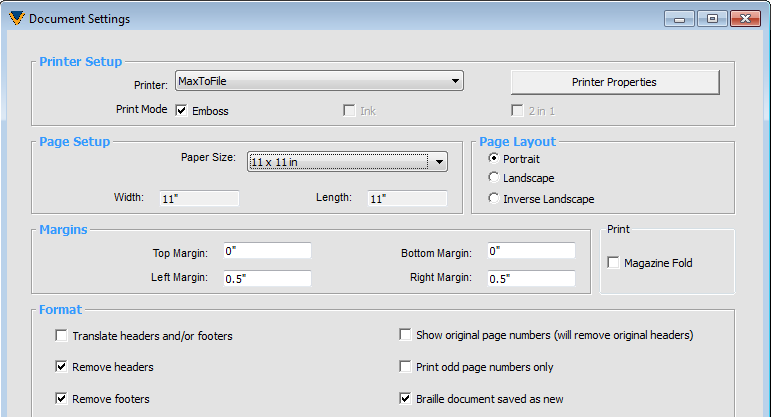
Check your paper size and margins in Word just prior to printing.
Under Page Layout, select Margins, Custom margins. This will bring up a dialog box that gives you complete control over margins just prior to printing. Consider specifying mirrored margins when using interpoint on punched paper.
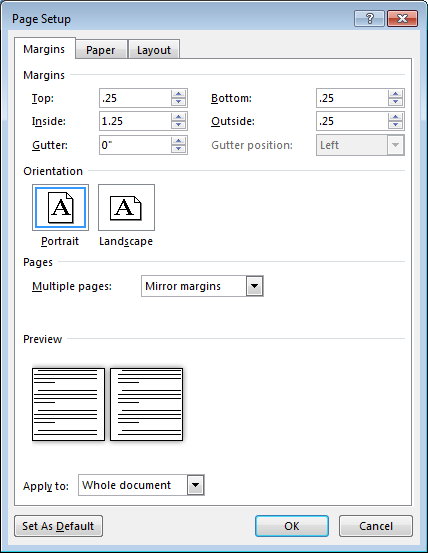
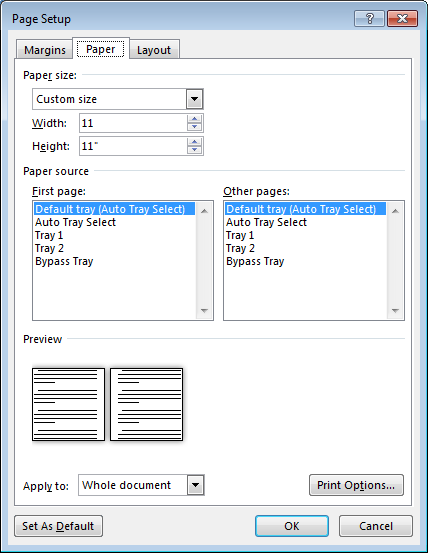
Make sure that the paper size in Printing preferences matches the paper you are using, or is set to Automatic.
Go to Devices and Printers, right-click your ViewPlus embosser, select Printing preferences, and navigate to the Paper/Media tab.
Make sure the paper size and margins are what you want in Formatter Settings.
Click Add-Ins, Tiger, Formatter Settings, Document Settings. These settings are applied when a document is being translated. Changing these settings after the document is translated will not affect the current document.
Check your paper size and margins in Word just prior to printing.
Under Page Layout, select Margins, Custom margins. This will bring up a dialog box that gives you complete control over margins just prior to printing. Consider specifying mirrored margins when using interpoint on punched paper.