Frequently Asked Question
Translating and including page numbers.
Last Updated 10 years ago
Tiger Software Suite offers a number of methods to translate or insert page numbers to your document.
For TSS 4 and 5: Go to Add-Ins > Tiger > Formatter Settings > Document Settings.
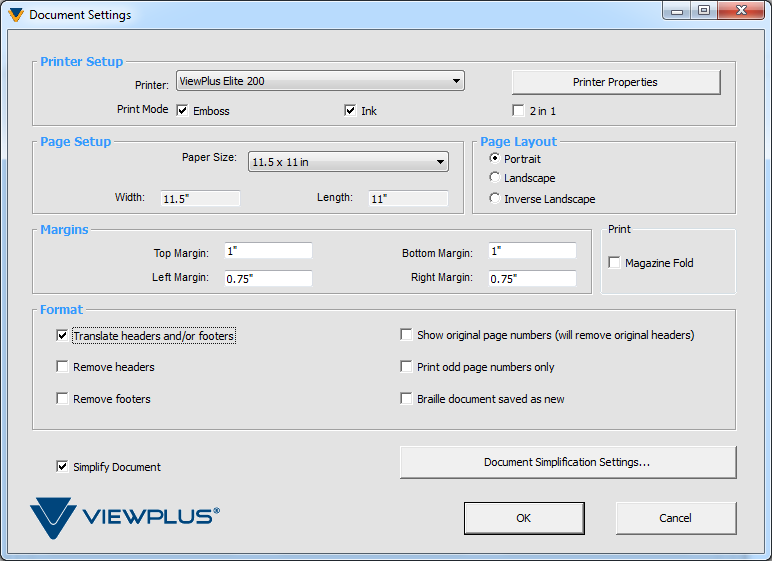
For TSS 6: Go to Tiger > Formatter Settings > Document Settings.

- Translate headers and/or footers: When checked, headers and footers will be translated.
- Remove Headers: When checked, headers will be deleted.
- Remove Footers: When checked, footers will be deleted.
- Show original page numbers: When checked, will insert the original page numbers in the header of translated pages, but will remove the existing headers if any. If a translated page has content that comes from two original pages, a line will be inserted in between to serve as a separator, and an original page number will be inserted to the right of that line.
- Print odd page numbers only: When checked, page numbers are removed from the footers of even numbered pages. To use this feature, page numbers must be in the footer of the original document and the translate headers and/or footers option in the Document settings group must also be checked.
- Braille document saved as new: When checked, the Formatter renames the translated document with _BRL following the original name of the file. By default this box is checked. When unchecked, the file is not renamed when the document is translated.
For TSS 4 and 5: Go to Add-Ins > Tiger > Formatter Settings > Document Settings.
For TSS 6: Go to Tiger > Formatter Settings > Document Settings.