Frequently Asked Question
The Document Settings window (TSS 4 and 5).
Last Updated 9 years ago
Document Settings can be found in the Formatter Settings (Add-Ins -> Tiger -> Formatter Settings -> Document Settings).
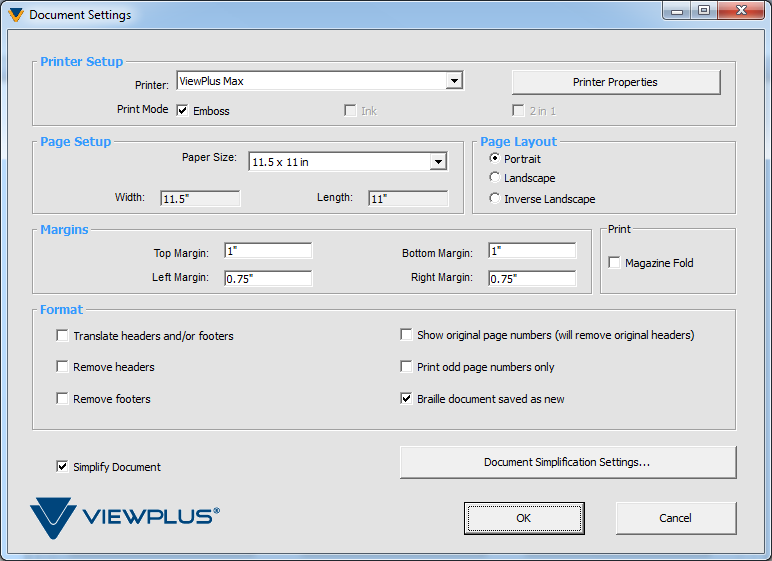
Printer Setup group: Allows the user to select the printer to be used for the translated document from a combo box. Once the printer is selected, the user may access the printer properties using the Printer Properties button on the right. This group also contains three check boxes to choose the applicable Print Mode.
Page Setup group: Allows the user to select the desired paper size from a combo box or to set a custom size.
Page Layout group: A set of radio buttons allows the user to choose the page orientation.
Margin group: Allows the user to set the desired page margins for the translated Braille document.
Format group: This section offers six check boxes for formatting options.
Simplify document: When checked, the document will be simplified according to the Document Simplification Settings each time a translation is performed.
Document Simplification Settings: Opens a separate dialog that allows the user to change document simplification settings.
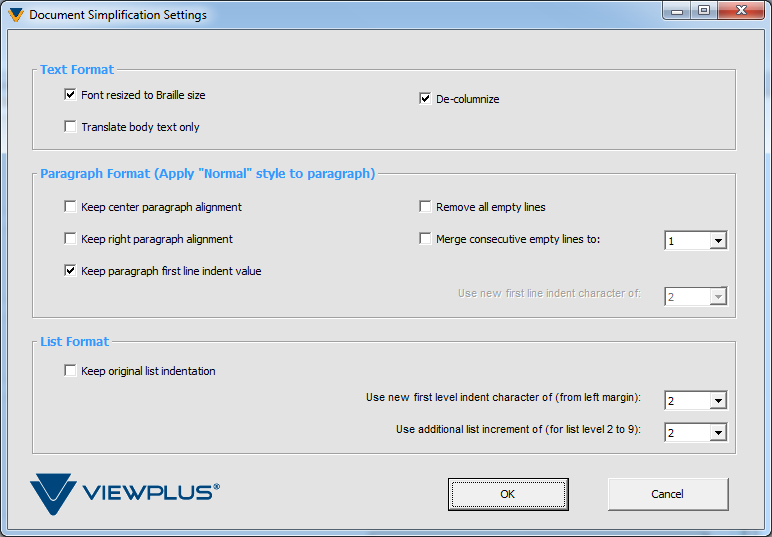
Text Format group: Allows the user to select options regarding text formatting.
Paragraph Format group: Traditional Braille translation will format the paragraph to a left alignment.
List Format group: When the automatic list function is used in MS Word, certain care must be taken when translating to Braille.
Printer Setup group: Allows the user to select the printer to be used for the translated document from a combo box. Once the printer is selected, the user may access the printer properties using the Printer Properties button on the right. This group also contains three check boxes to choose the applicable Print Mode.
- Emboss: When this option is checked, the printer will create embossed output.
- Ink: When this option is checked, the printer will create color output.
- 2 in 1: When this option is checked, the printer will generate embossed output from every odd page and print output from every even page of the document. This is helpful when you wish to have the embossed page differ from the print page (for example, of you with to simplify a complex image on the embossed page but retain the original detail on the print page).
Page Setup group: Allows the user to select the desired paper size from a combo box or to set a custom size.
Page Layout group: A set of radio buttons allows the user to choose the page orientation.
Margin group: Allows the user to set the desired page margins for the translated Braille document.
Format group: This section offers six check boxes for formatting options.
- Translate headers and/or footers: When checked, headers and footers will be translated.
- Remove Headers: When checked, headers will be deleted.
- Remove Footers: When checked, footers will be deleted.
- Show original page numbers: This will insert the original page numbers in the header of translated pages, but will remove the existing headers if any. If a translated page has content that comes from two original pages, a line will be inserted in between to serve as a separator, and an original page number will be inserted to the right of that line.
- Print odd page numbers only: When checked, page numbers are removed from the footers of even numbered pages. To use this feature, page numbers must be in the footer of the original document and the translate headers and/or footers option in the Document settings group must also be checked.
- Braille document saved as new: When checked, the Formatter renames the translated document with _BRL following the original name of the file. By default this box is checked. When unchecked, the file is not renamed when the document is translated.
Simplify document: When checked, the document will be simplified according to the Document Simplification Settings each time a translation is performed.
Document Simplification Settings: Opens a separate dialog that allows the user to change document simplification settings.
Text Format group: Allows the user to select options regarding text formatting.
- Font resized to Braille size: Resizes not translated text to font size of Braille when any Formatter operation is performed. This option is checked by default.
- Translate Body Text Only: Active only when the Formatter is in Text Only translation mode (selected directly from the Tiger menu) and is not checked by default.
- De-columnize: When checked, takes text out of columns when the Formatter is run.
Paragraph Format group: Traditional Braille translation will format the paragraph to a left alignment.
- Keep center paragraph alignment: Preserves center paragraph alignment from the original document.
- Keep right paragraph alignment: Preserves right paragraph alignment from the original document.
- Keep paragraph first line indent value: Preserves paragraph indent values.
- Use new first line indent character of: Active only when 'Keep paragraph first line indent value' is unchecked. Changes indentation of the first line of a paragraph to a certain number of characters from left margin.
- Remove all empty lines: Removes any and all blank lines. Active only when the Formatter is in Text Only translation mode.
- Merge consecutive empty lines to: Merges all consecutive empty lines to a certain number of empty lines with translation operation. Active only when the Formatter is in Text Only translation mode.
List Format group: When the automatic list function is used in MS Word, certain care must be taken when translating to Braille.
- Keep Original List indentation: When checked, original list indentation settings are used.
- Use new first level indent character of: Active only when 'Keep Original List indentation' is unchecked. Changes indentation to a certain number of characters from left margin for the first indent on the list.
- Use additional list increment of: Changes indentation to increment by a certain number of characters with each level on list level two to nine.