Frequently Asked Question
Why can't I print my 11.5"x11" document in portrait orientation using MS Word?
Last Updated 10 years ago
When embossing from Office 2007, 2010, or 2013 with 11.5x11 inch paper the orientation of your document may change unexpectedly. This is due to Microsoft Word not allowing a paper size to be wider then it is long and remain in portrait orientation. To correct the issue you must make a custom paper size of 11x11 inches.
Press Windows-R to open the Run dialog box. Type "control printers" and press Enter.
Select your ViewPlus embosser and tap your Context menu key. Select Printer Preferences.
Change to the Paper/Media tab, and go to Advanced.
Here you will create a custom paper size of 11 x 11 inches,
Go to OK.
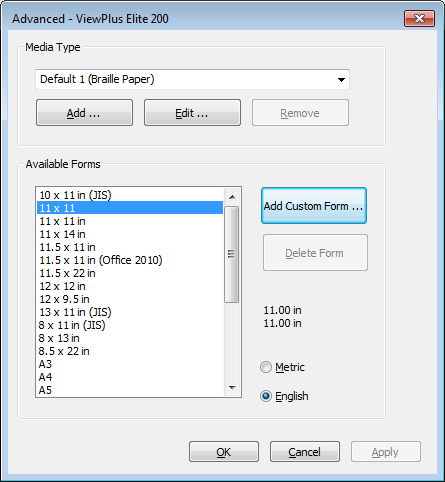
Close out of Printer Preferences.
Tap your Windows key and type "winword" to launch Microsoft Word.
Hold Alt for a second to activate the menu shortcuts, then press X for Add-Ins, G for Tiger, and F for Formatter Settings...
Select Document Settings and press Enter.
Select your custom 11 x 11 paper in the Page Setup section, and then subtract 0.5 inches from the left margin in the Margins section to compensate for the 0.5 inches taken off the width of the document.
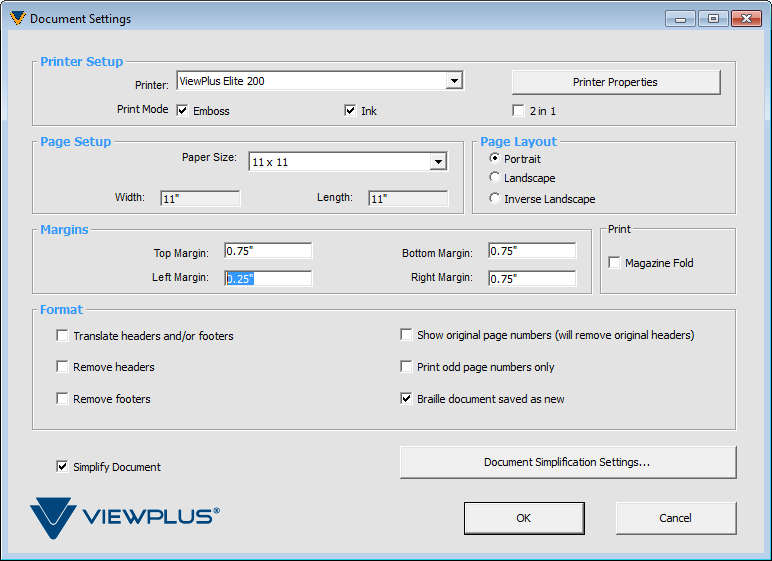
Select OK and press Enter, and OK out of the Formatter Settings dialog too.
Press Windows-R to open the Run dialog box. Type "control printers" and press Enter.
Select your ViewPlus embosser and tap your Context menu key. Select Printer Preferences.
Change to the Paper/Media tab, and go to Advanced.
Here you will create a custom paper size of 11 x 11 inches,
Go to OK.
Close out of Printer Preferences.
Tap your Windows key and type "winword" to launch Microsoft Word.
Hold Alt for a second to activate the menu shortcuts, then press X for Add-Ins, G for Tiger, and F for Formatter Settings...
Select Document Settings and press Enter.
Select your custom 11 x 11 paper in the Page Setup section, and then subtract 0.5 inches from the left margin in the Margins section to compensate for the 0.5 inches taken off the width of the document.
Select OK and press Enter, and OK out of the Formatter Settings dialog too.